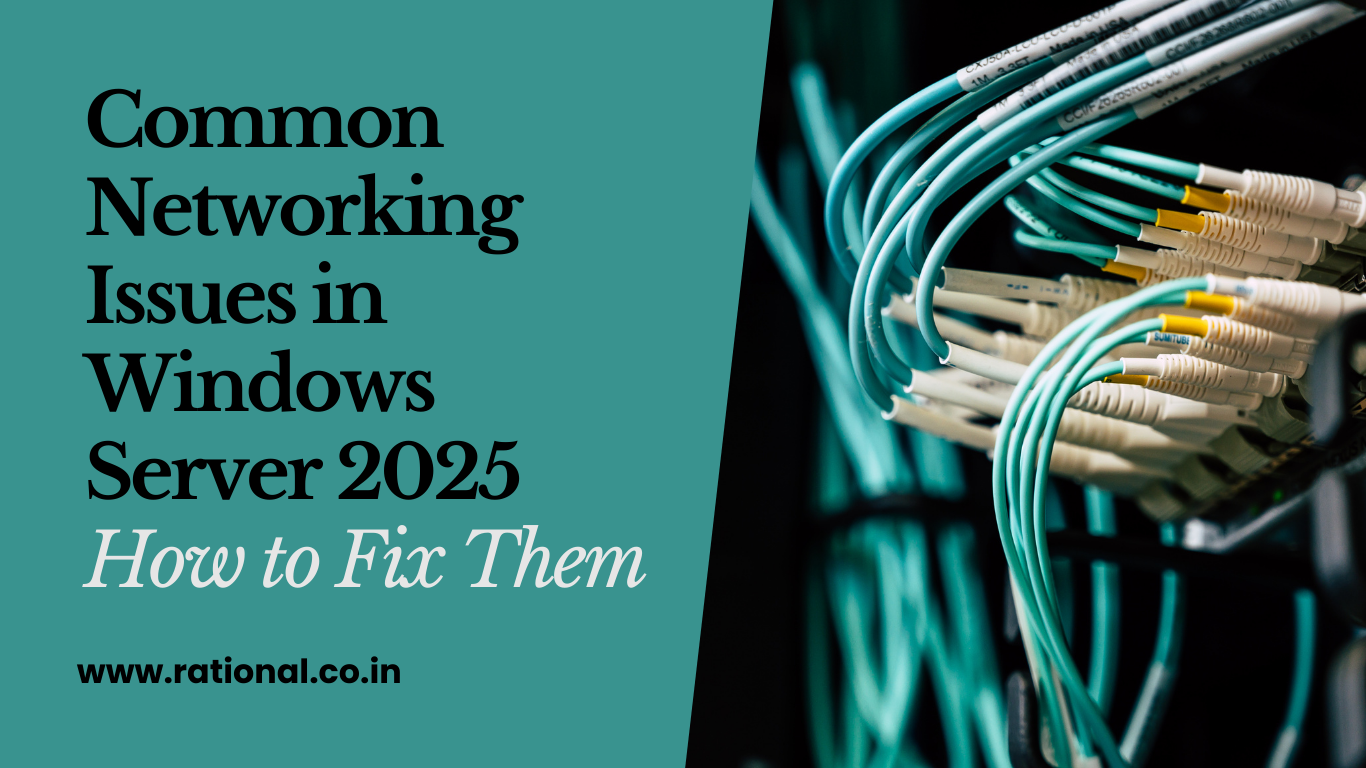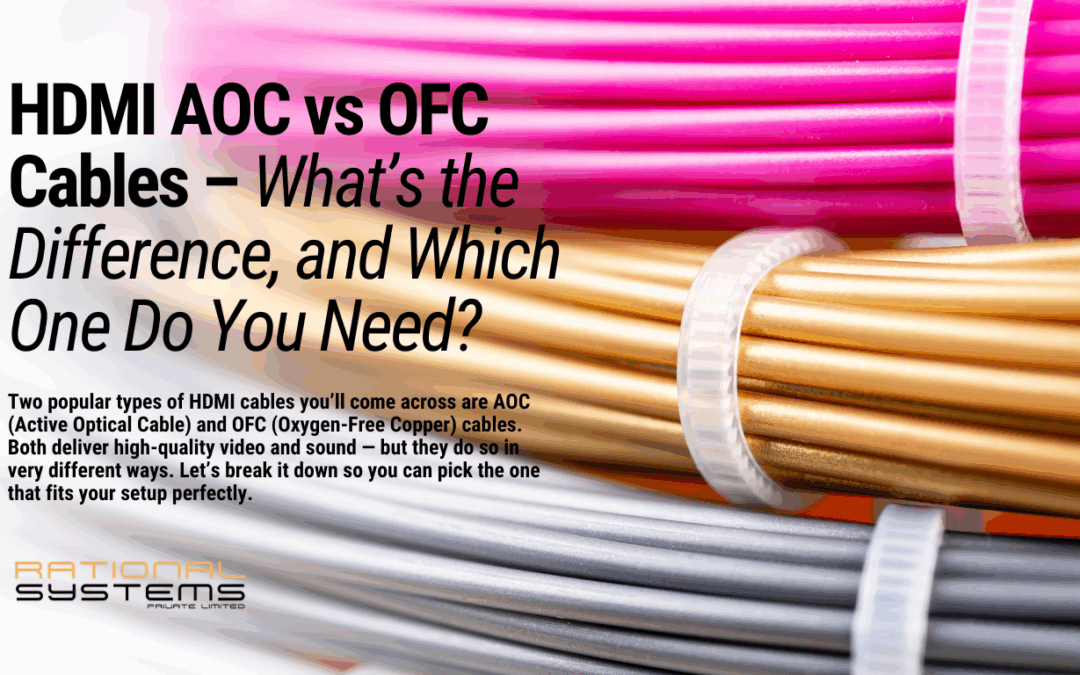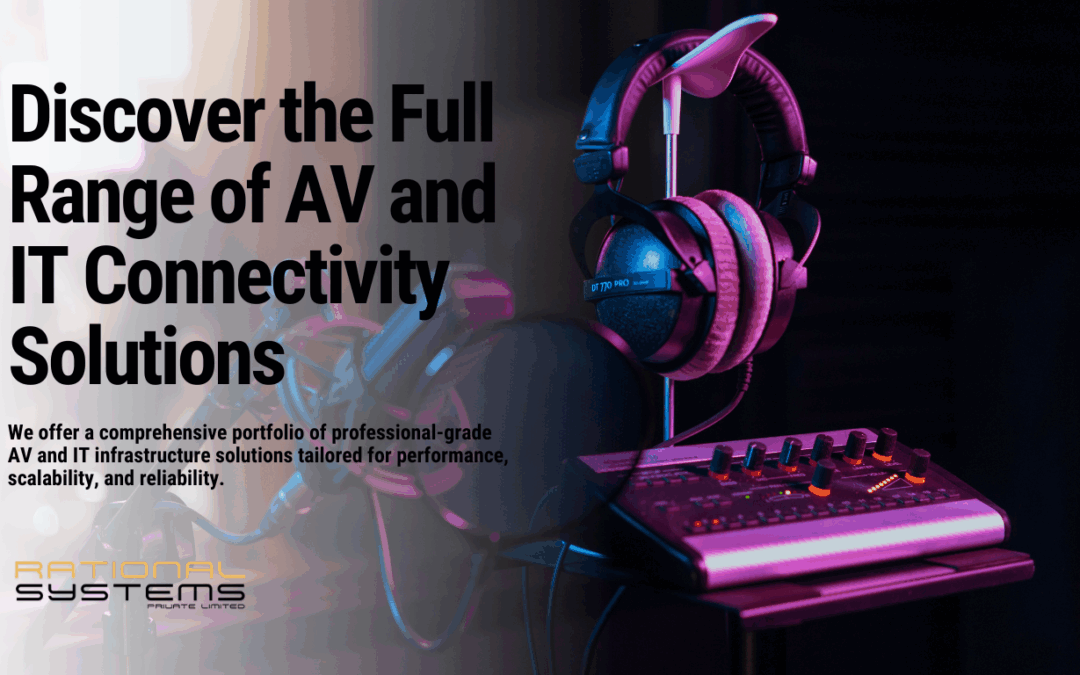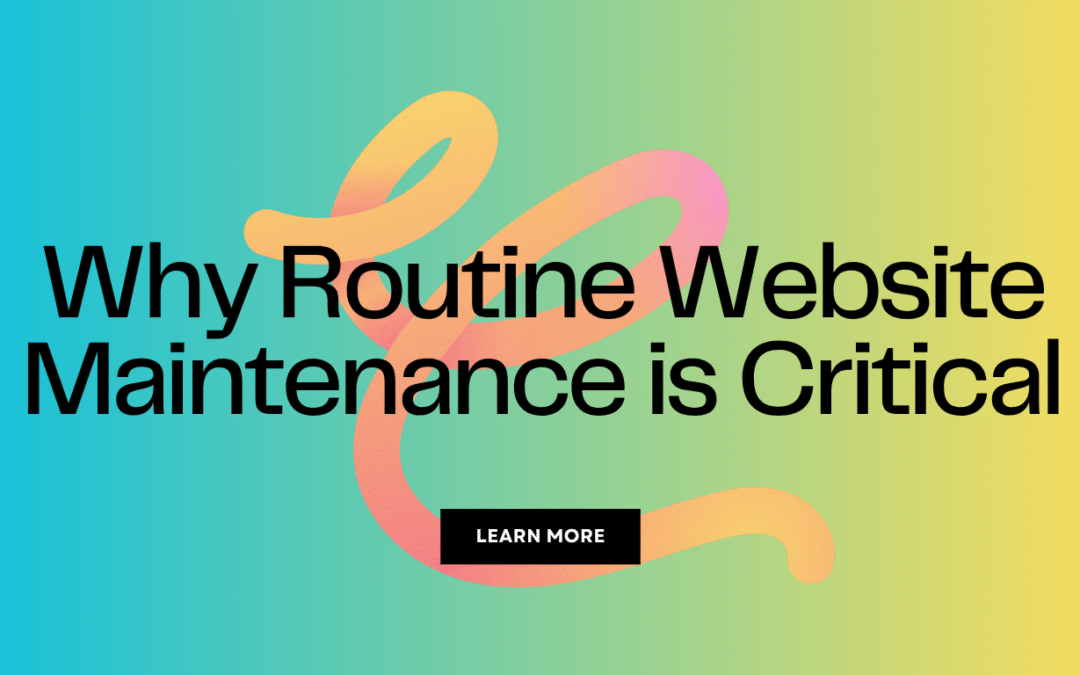Windows Server 2025 brings several improvements in security, performance, and cloud integration. However, as with any major update, users may encounter networking issues. This blog covers the most common networking problems and their solutions.
1. Network Adapter Not Recognized
Issue:
After installing Windows Server 2025, the network adapter is not detected or does not function correctly.
Solution:
- Open Device Manager and check if the network adapter is listed under Network Adapters.
- If the adapter is missing, update or reinstall the driver:
- Open PowerShell as Administrator and run:
Get-NetAdapter - If the adapter is listed but disabled, enable it using:
Enable-NetAdapter -Name "Ethernet" - Download and install the latest driver from the manufacturer’s website.
- Restart the server.
- Open PowerShell as Administrator and run:
2. DNS Resolution Failure
Issue:
The server fails to resolve domain names, leading to connectivity issues.
Solution:
- Verify DNS settings:
- Open Command Prompt and run:
ipconfig /all - Ensure the correct DNS server is configured.
- Open Command Prompt and run:
- Flush the DNS cache:
ipconfig /flushdns - Restart the DNS Client service:
net stop dnscache && net start dnscache - If using a local DNS server, restart the DNS service:
Restart-Service -Name DNS
3. Slow Network Performance
Issue:
Network speed is significantly slower than expected, affecting file transfers and server communication.
Solution:
- Disable Large Send Offload (LSO):
- Open Device Manager → Network Adapters → Right-click your adapter → Properties → Advanced.
- Find Large Send Offload and disable it.
- Optimize TCP/IP settings:
netsh int tcp set global autotuninglevel=highlyrestricted - Ensure no bandwidth-hogging processes are running by monitoring with:
Get-NetAdapterStatistics
4. Remote Desktop Connection Issues
Issue:
RDP connections to Windows Server 2025 fail or intermittently disconnect.
Solution:
- Ensure RDP is enabled:
Set-ItemProperty -Path 'HKLM:\System\CurrentControlSet\Control\Terminal Server' -Name "fDenyTSConnections" -Value 0 - Allow RDP in Windows Firewall:
New-NetFirewallRule -DisplayName "Allow RDP" -Direction Inbound -Protocol TCP -LocalPort 3389 -Action Allow - Restart the Remote Desktop Service:
Restart-Service -Name TermService
5. IP Address Conflicts
Issue:
The server reports an IP address conflict, causing network instability.
Solution:
- Identify conflicting IPs using:
arp -a - Release and renew IP addresses:
ipconfig /release && ipconfig /renew - If using static IPs, ensure no other devices have the same IP.
- Restart the DHCP Client Service:
Restart-Service -Name Dhcp
Conclusion
Windows Server 2025 offers robust networking capabilities, but issues can still arise. By following these troubleshooting steps, you can quickly resolve common networking problems and ensure optimal server performance.