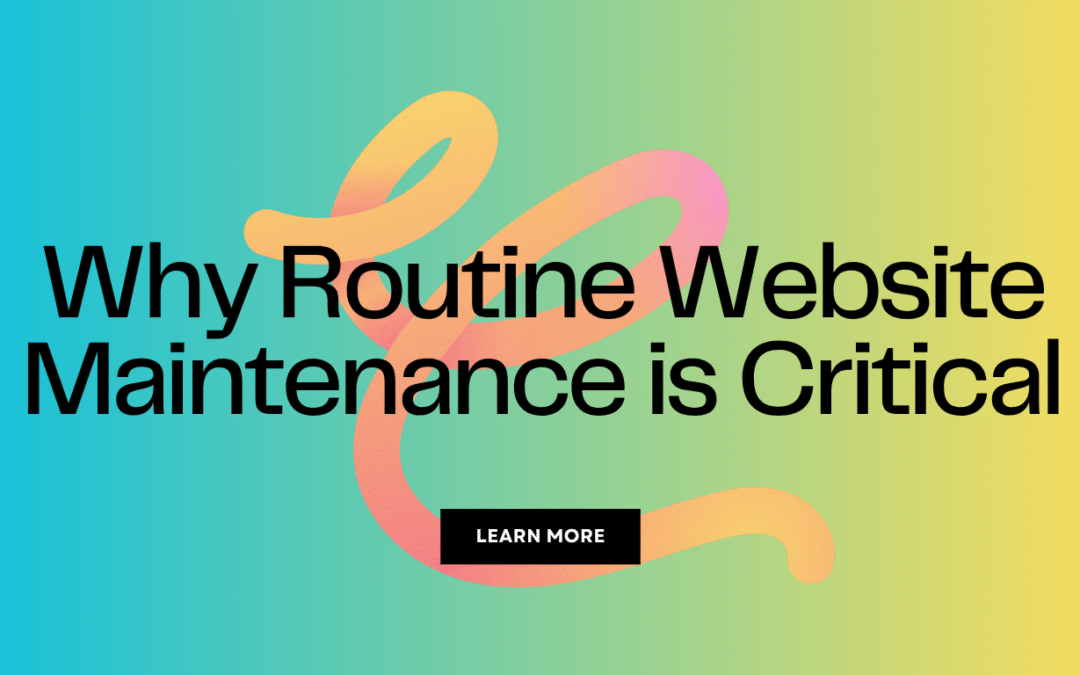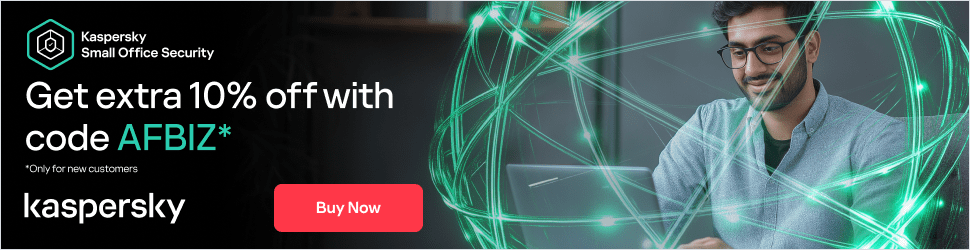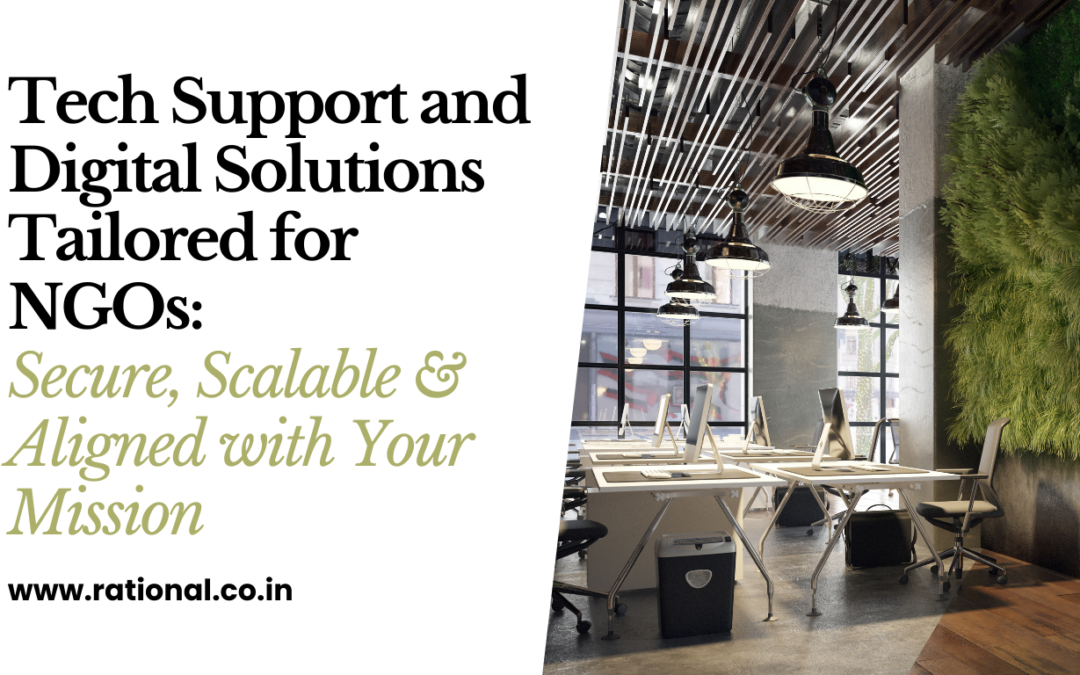As our reliance on digital devices grows, ensuring the security of our laptops becomes increasingly crucial. MacBooks, known for their robust security features, can be further fortified with a few additional steps. This guide outlines essential tips to keep your MacBook secure from both online threats and physical risks.
System Settings and Built-In Features
- Enable FileVault: FileVault encrypts your entire hard drive, making it challenging for unauthorized users to access your data. To enable FileVault, go to System Preferences > Security & Privacy > FileVault and follow the instructions.
- Use a Strong Password: Ensure your user account password is strong and unique. Consider using a password manager to generate and store complex passwords.
- Set Up Touch ID or a Secure Unlock Method: If your MacBook supports Touch ID, set it up for quick and secure access. Alternatively, ensure your password is secure and not easily guessable.
- Enable Firewall: Protect your Mac from unauthorized incoming connections by turning on the firewall. Navigate to System Preferences > Security & Privacy > Firewall and enable it.
- Use Two-Factor Authentication (2FA): Enable 2FA for your Apple ID to add an extra layer of security. Go to System Preferences > Apple ID > Password & Security and set up 2FA.
Software and Updates
- Keep Your OS and Software Updated: Regularly check for and install updates for macOS and all installed applications. Enable automatic updates by going to System Preferences > Software Update.
- Use Trusted Security Software: Consider installing reputable antivirus and anti-malware software. Enable real-time protection and schedule regular system scans.
- App Permissions and Gatekeeper: Review and manage app permissions to limit access to your data. Use Gatekeeper to allow only apps from the App Store and identified developers. Adjust these settings in System Preferences > Security & Privacy > General.
Network and Online Security
- Use a VPN: Protect your internet connection, especially on public Wi-Fi, by using a reliable VPN service.
- Secure Your Home Wi-Fi: Ensure your home Wi-Fi network is secured with a strong password and encryption (WPA3 if available).
- Beware of Phishing and Suspicious Links: Be cautious of emails, messages, and websites that request personal information. Verify the authenticity of requests and avoid clicking on suspicious links.
Physical Security
- Enable Find My Mac: Track and remotely lock or erase your MacBook if it gets lost or stolen. Enable this feature in System Preferences > Apple ID > iCloud > Find My Mac.
- Use a Physical Lock: If you often use your MacBook in public places, secure it with a physical lock.
- Turn Off Automatic Login: Require a password to log in every time by disabling automatic login in System Preferences > Users & Groups > Login Options.
- Log Out or Lock Screen When Not in Use: Always log out or lock your screen when stepping away from your MacBook. Use Control + Command + Q to quickly lock your screen.
By following these comprehensive security tips, you can significantly enhance the protection of your MacBook and safeguard your personal data against various threats. Stay vigilant and proactive in your security measures to ensure your digital life remains safe and secure.
Looking for buying a MacBook Air, MacBook Pro check on Amazon.
Disclaimer: This article contains affiliate links. If you make a purchase through these links, we may earn a small commission at no extra cost to you. Thank you for supporting our site!