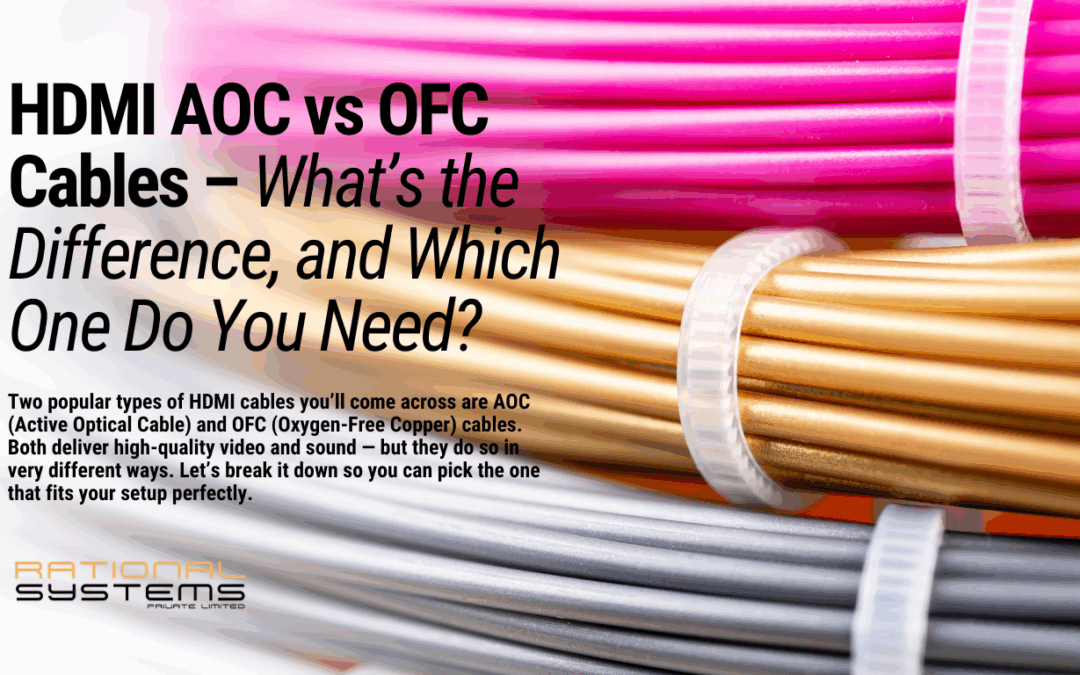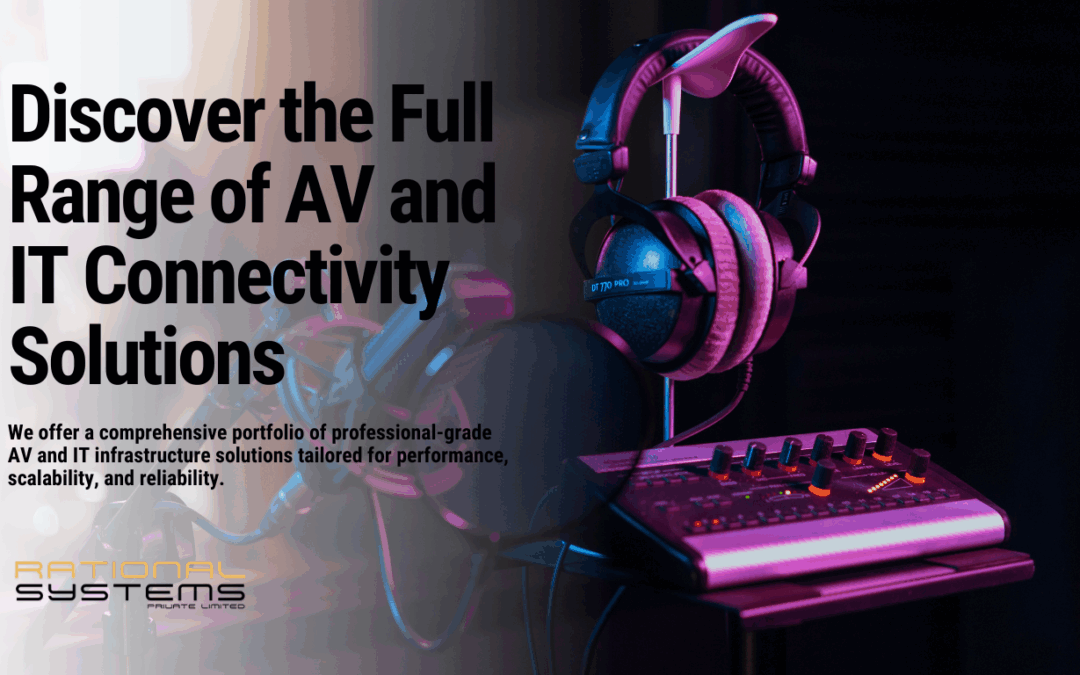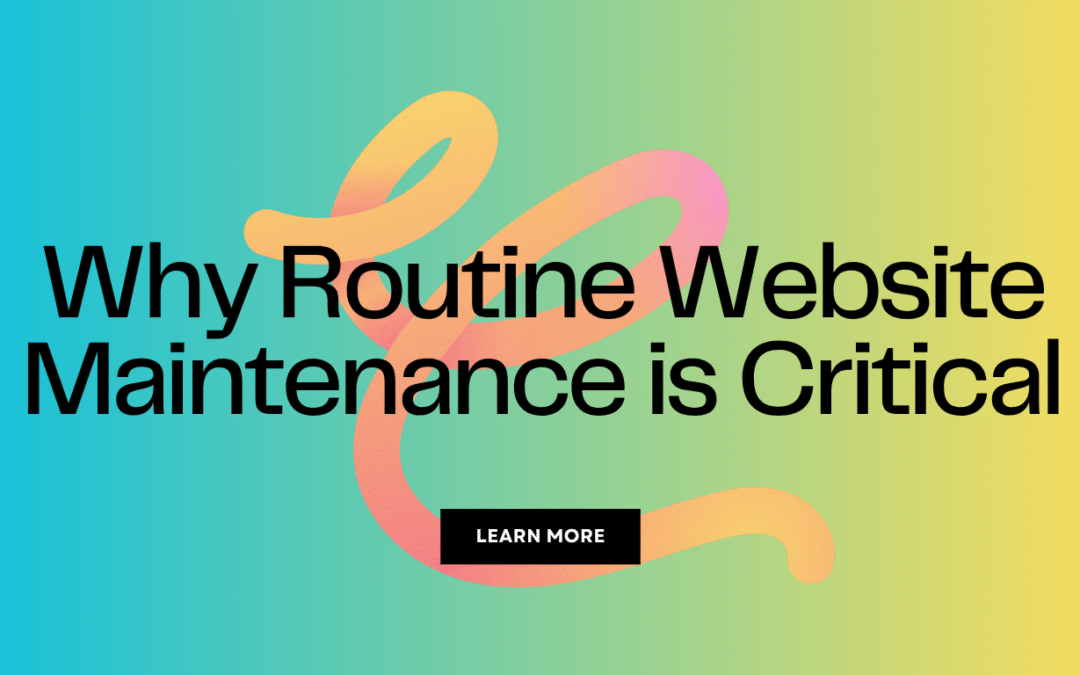Changing the logo in WordPress typically involves using the built-in customization options or a theme settings panel provided by your theme. Here are the general steps to change the logo in WordPress:
Log in to Your WordPress Dashboard: Go to your website’s WordPress admin panel by entering your website’s URL followed by “/wp-admin” (e.g., “www.yourwebsite.com/wp-admin“) in your web browser. Log in using your username and password.
Access the Theme Customizer: Once you’re logged in, hover over “Appearance” in the left-hand sidebar, and click on “Customize.” This will open the WordPress Theme Customizer.
Locate the Logo Settings: In the Theme Customizer, look for a section or tab related to “Site Identity,” “Header,” or “Logo.” The exact location may vary depending on your theme.
Upload or Change the Logo: Within the logo settings, you should see options to either upload a new logo or select an existing one from your media library. Typically, you’ll have the option to upload an image file (e.g., JPG, PNG) for your logo. Click on the “Change Image” or “Upload” button.
Select and Crop the Logo: If you’re uploading a new logo, you’ll be prompted to select an image from your computer and then crop it to fit the desired dimensions. Follow the on-screen instructions to make adjustments as needed.
Save Changes: After you’ve uploaded or selected the new logo and made any necessary adjustments, click the “Save” or “Publish” button in the Theme Customizer to save your changes.
View Your Website: Visit your website to see the updated logo in action. If it’s not displaying correctly, you may need to clear your browser cache or check the logo settings to ensure you’ve selected the correct image.
If your theme doesn’t provide a built-in option to change the logo, you might need to consider using a WordPress plugin for logo management or, in some cases, directly modifying the theme’s code (not recommended unless you have coding experience).
Remember that the appearance and options in the WordPress dashboard can vary depending on the theme you’re using. If you have trouble finding the logo settings, consult your theme’s documentation or support resources for specific guidance.