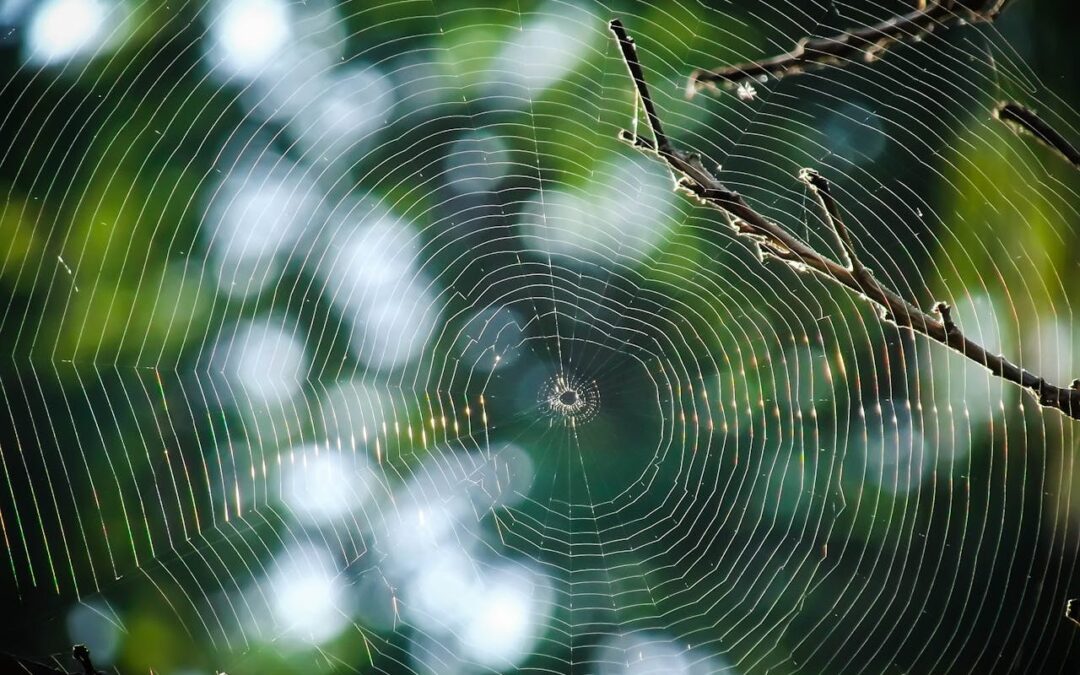Windows 11 brings a host of new features and a sleek interface, but ensuring your system is secure should always be a top priority. Here’s a comprehensive guide to some lesser-known security tips to keep your Windows 11 machine safe from threats.
1. Enable BitLocker Encryption
BitLocker encrypts your drive, ensuring your data is secure from unauthorized access.
- Go to Settings > System > Storage > Advanced storage settings > Disk & volumes.
- Select your drive and choose BitLocker to enable it.
2. Secure Boot and TPM 2.0
Secure Boot and TPM 2.0 are essential for protecting against firmware attacks and ensuring only trusted software loads during boot.
- Access your BIOS/UEFI settings and enable Secure Boot and TPM 2.0.
3. Use Windows Hello
Windows Hello provides biometric authentication, adding an extra layer of security.
- Go to Settings > Accounts > Sign-in options.
- Set up Windows Hello for facial recognition or fingerprint login.
4. Activate Controlled Folder Access
Protect sensitive data from ransomware by controlling which applications can access specific folders.
- Go to Settings > Update & Security > Windows Security > Virus & threat protection > Manage ransomware protection.
- Turn on Controlled folder access.
5. Configure Windows Sandbox
Run untrusted applications in an isolated environment using Windows Sandbox.
- Enable Windows Sandbox via Control Panel > Programs > Turn Windows features on or off > Check Windows Sandbox.
6. Enable Exploit Protection
Exploit Protection settings can help protect your system from various types of attacks.
- Go to Settings > Update & Security > Windows Security > App & browser control > Exploit protection settings.
- Configure your settings for optimal security.
7. Use Microsoft Defender Application Guard
Run your browser in a container to isolate potential threats from the rest of your system.
- Enable Microsoft Defender Application Guard via Control Panel > Programs > Turn Windows features on or off > Check Microsoft Defender Application Guard.
8. Activate Dynamic Lock
Automatically lock your PC when you’re away using Dynamic Lock.
- Go to Settings > Accounts > Sign-in options > Dynamic lock.
- Pair your phone via Bluetooth.
9. Configure App & Browser Control
Customize your app and browser settings for enhanced protection.
- Go to Settings > Update & Security > Windows Security > App & browser control.
- Configure settings like reputation-based protection and exploit protection.
10. Regularly Update Your System
Keep Windows 11 and all software up-to-date to protect against the latest vulnerabilities.
- Go to Settings > Windows Update and ensure updates are installed regularly.
11. Use Two-Factor Authentication (2FA)
Enable 2FA for your Microsoft account and other online services to add an extra layer of security.
12. Adjust Privacy Settings
Limit the amount of data Microsoft collects and shares by adjusting your privacy settings.
- Go to Settings > Privacy & security.
- Review each category to make appropriate adjustments.
13. Disable Unnecessary Services
Turn off services you don’t need to reduce the attack surface.
- Press Win + R, type
services.msc. - Disable services you don’t use (research services before disabling them).
14. Configure Network Security
Ensure your network connections are secure by adjusting network discovery and sharing settings.
- Go to Settings > Network & Internet > Advanced network settings > Network and Sharing Center > Change advanced sharing settings.
- Enable network discovery and sharing settings only when necessary.
15. Regular Backups
Regularly back up your data to an external drive or cloud storage to protect against data loss.
- Use built-in tools like File History or third-party backup solutions.
By implementing these tips, you can significantly enhance the security of your Windows 11 system. Stay proactive about your cybersecurity to ensure your data and privacy are well-protected.
Looking for buying a Laptop or Desktop with Windows OS, check offers on Amazon.
Disclaimer: This article contains affiliate links. If you make a purchase through these links, we may earn a small commission at no extra cost to you. Thank you for supporting our site!